Mail Setup on Microsoft Outlook
Welcome to Our Blog
Share this post
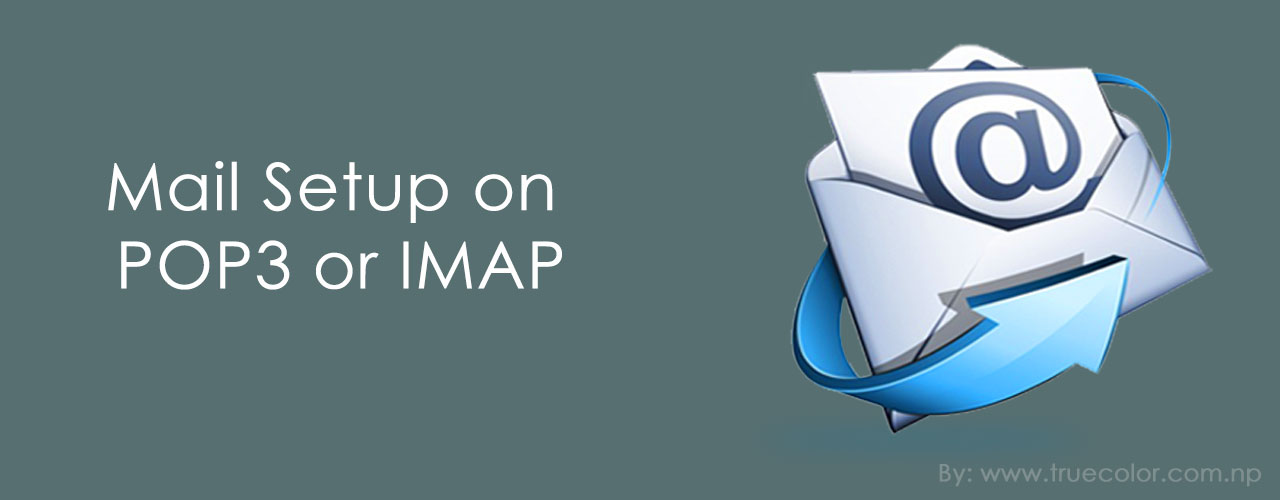
Setting Up Your POP or IMAP Email Address in Microsoft Outlook..
STEP 1: In Microsoft Outlook, from the E-mail Accounts menu, select Tools.

STEP 2: On the E-mail Accounts wizard window, select Add a new e-mail account, and the click Next.

STEP 3: For your server type, select POP3 or IMAP, and then click Next.

STEP 4: On the Internet E-mail Settings (POP3/IMAP) window, enter your information as follows:
- Your Name
- Your first and last name.
- E-mail Address
- Your email address.
- User Name
- Your email address, again.
- Password
- Your email account password.
- Incoming mail server (POP3)
- POP, Pop.secureserver.net or IMAP, imap.secureserver.net
- Outgoing mail server (SMTP)
- Smtpout.secureserver.net
NOTE: "smtpout.secureserver.net" is an SMTP relay server. In order to use this server to send e-mails, you must first activate SMTP relay on your e-mail account. Log on to your Manage Email Accounts page to set up SMTP relay. If you do not have SMTP relay set up and your Internet Service Provider (ISP) allows it, you can use the outgoing mail server for your Internet Service Provider. Contact your Internet Service Provider to get this setting.
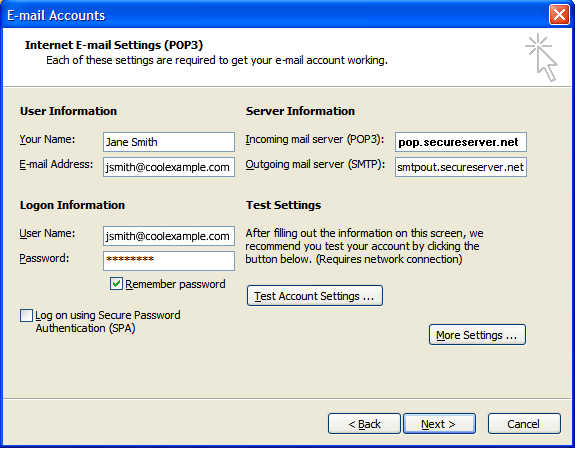
STEP 5: the Internet E-mail Settings window, go to the Outgoing Server tab.
STEP 6: Select My outgoing server (SMTP) requires authentication.
STEP 7: If you did not change the SMTP relay section, select Use same settings as my incoming mail server. If you changed the user name and password in the SMTP relay section of your Manage Email Accounts page, select Log on using and enter the user name and password. The following example assumes you did not change your SMTP relay section in your Manage Email Accounts page.

STEP 8: Go to the Advanced tab, and then change the Outgoing server (SMTP) port to 80 or 3535.
STEP 9: Click OK.

STEP 10: Click Next.
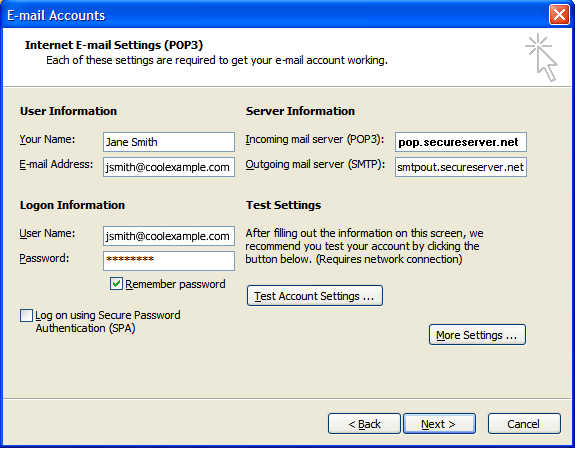
STEP 11: Click Finish.

NOTE: As a courtesy, we provide information about how to use certain third-party products, but we do not endorse or directly support third-party products and we are not responsible for the functions or reliability of such products.
